前言
原文
小結
基於你的 app 的操作系統 (operating system)
Azure 會提供不同的路徑映射 (path mapping) 的管理
你可以在 portal 的 Configuration > Path mappings 找到相關的設置
Windows apps (uncontainerized)
如果你的 app 的 OS 是 Windows 的話
你可以設置它的 IIS handler mappings 和 path mapping
IIS handler mappings
你可以利用 IIS(Internet Information Services) handler mapping 來自訂怎樣處理特定檔案的請求
你需要傳三個參數來使用這個功能
- Extension
- 目標檔案的副檔名,例如*.php or handler.fcgi
- Script processor
- 處理程序的路徑,該程序會被用於處理目標檔案
- Arguments
- Script processor 的 command-line arguments
- 非必填
Path mapping
Web app 的預設根目錄會是 Windows 系統的 D:\home\site\wwwroot
如果你的 app 的根目錄在另一個地方
或是你有多於一個 app
你可以編輯或新增虛擬應用程式和目錄(virtual applications and directories)
在設置虛擬應用程式和目錄時
你可以給每個虛擬目錄對應(map to)一個 Windows 系統的路徑 (e.g. D:\home) ((我看的就像是這個意思,求高手指明
若要把虛擬目錄用作 web app 的目錄
需要取消勾選 Directory
Linux and containerized apps
Containerized app 包括了 Linux 和 Windows 使用了 container 運行的 App Services
Linux 和 containerized 的 app 都能把路徑綁定至 Azure storage (可以是 Azure Blobs 或 Azure Files)
你可以設置的參數如下
- Name
- 用作顯示的名字
- Configuration options
- 可選擇 “Basic” 或 “Advanced”
- 如果你要使用 service endpoints 或 private endpoints 或 Azure Key Vault 的話請選擇 “Advanced”
其他情況請選擇 “Basic”
- Storage accounts
- 想要連接的 storage account
- Storage type
- 可以是 Azure Blobs 或 Azure Files
- Windows container apps 只支援 Azure Files
- Azure Blobs 只支援 read-only access
- Storage container
- 你想要連接的 storage container
- Basic configuration 用
- Share name
- File share name (我也不知道這是什麼)
- Advance configuration 用
- Access key
- The access key (我也不知道這是什麼)
- Advance configuration 用
- Mount path
- Container 內的絕對路徑
- 你要綁定至 custom storage 的路徑
- Deployment slot setting
- 如勾選了,相同的 storage mount setting 會被應用到 deployment slot
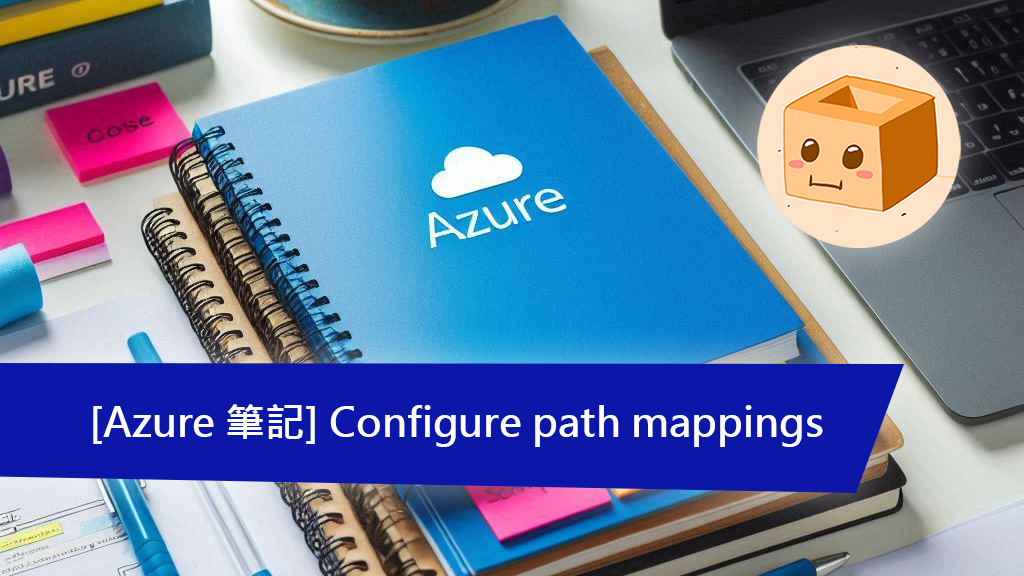
![[資安快訊] Apple、Microsoft、Google Chrome 釋出高危漏洞修補版本,請盡快更新](https://thinkdb.link/wp-content/uploads/2025/03/update.jpg)
![[碰壁指南] SSH config,從入門到取代跨平台 SSH 工具](https://thinkdb.link/wp-content/uploads/2025/03/ssh-config.jpg)
![[AZ-204] Connect functions to Azure services](https://thinkdb.link/wp-content/uploads/2025/02/Connect-functions-to-Azure-services.jpg)
![[AZ-204] Create triggers and bindings](https://thinkdb.link/wp-content/uploads/2025/02/Create-triggers-and-bindings.jpg)
發佈留言